As a registered User, you can access the Marketplace to instantly purchase service licences from various providers. You can also join the Community to network with other members, share information about your challenges, and engage with experts throughout Europe.
User access includes both a Personal User Account and an Organisation Account. There are no monthly access fees for User access. Instead, costs are based on a pay-per-use model and are invoiced monthly, with no hidden costs.
Registered Providers can access the Marketplace through their provider dashboard to publish new services and gain more visibility for their skills and expertise. Provider access also includes both a Personal User Account and an Organisation Account.
To request Provider access, you must first have been granted User access. Once you have User access, you can apply for Provider access through your account dashboard. Once your account has been validated, you can start publishing new services on the Marketplace and gain greater visibility for your skills and expertise.
To offer digital services on emGORA workspace (apps, training, consulting), you must apply for an account upgrade to receive provider privileges. The prerequisite for requesting provider privileges is an existing company account on emGORA workspace.
To request provider privileges, please follow the process outlined below.
1. Log in to the existing company account
2. Main menu: Click on "Account" and click on "Settings"
3. Settings sub-menu: Click on "My Legal Entity"
4. Click on the button "Manage" (below company public information (company logo & description))
5. Click on the button "Request Provider Approval" (below company public & non-public information)
6. Confirm your request
7. emGORA workspace Team will be notified to review the request & will get back to you within the next three working days
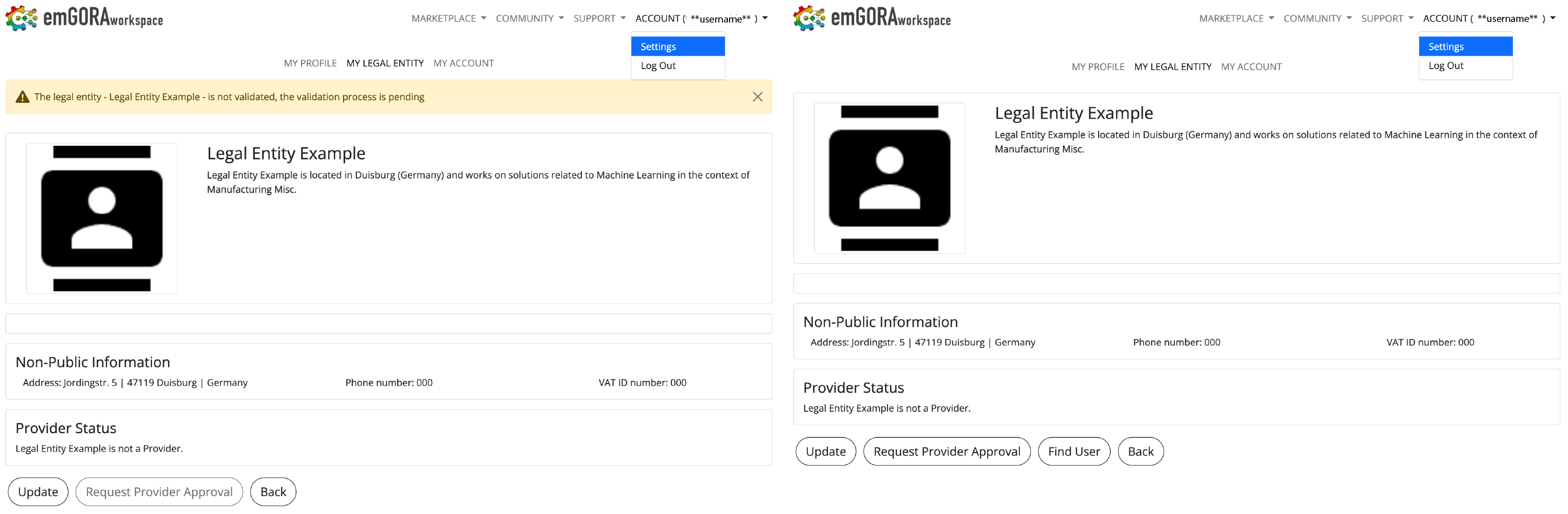
With User access, you can instantly purchase service licenses from various providers through the Marketplace. You can also join the Community to network with other members, share information about your challenges, and engage with experts throughout Europe.
To create an account on the emGORA workspace, simply go to the main menu and click on "Account", then select "Log In". From there, you can register a new account by clicking on the blue "Register" link located below the login form. This will take you to the registration form, where you will need to provide the following information:
1. First Name
2. Last Name
3. Email
4. Username
5. Password
6. Password Confirmation
Once you have filled out the form, click on "Register" to complete the registration process. Afterward, you will receive a verification email to confirm your registration and verify your email address.
Please note that the verification link in the email is only valid for 15 minutes. If you miss the deadline, simply sign in with your credentials and click on "Resend verification mail" to receive a new verification email.

First, please check your spam and junk folders in case the verification email was automatically filtered. If you do not find the email there, you should contact your IT administrator or email provider to check if the verification email was blocked by your service provider.
If you are still unable to receive the email, we recommend trying a different email address to sign up.
With Provider access, you can publish new services on the Marketplace and gain greater visibility for your skills and expertise.
No monthly access fees for Provider access.
No, you must first have User access before you can apply for Provider access.
Legal entities represent the main account of a company on emGORA.
Each active personal user account belongs to a specific legal entity and acts on its behalf.
To create a legal entity on emGORA workspace, you first need to sign up with (or create) a personal account. Once you are logged in, navigate to "Account" in the main menu and click on "Settings". A sub-menu will appear with options including "My Profile", "My Legal Entity", and "My Account".
Select "My Legal Entity" and then click on "Create Legal Entity". This will take you to a form where you will need to provide information such as the name, description, logo, cover image, techniques, sectors, website, address, phone number, and VAT ID number. After you have completed the form, click on "Create" to submit your legal entity for validation by the operator of emGORA workspace. Once your legal entity is validated, you will be able to use all features of emGORA workspace for your business. Please note that the operator of emGORA workspace may reject legal entities.

As a legal entity admin, you can add users to your legal entity by affiliating their emGORA user accounts with your legal entity account. To do so, log in to your admin account and navigate to the "Account" section in the main menu. Click on "Settings", then select "My Legal Entity" from the sub-menu that appears. Click on the "Manage" button and then on "Find Users" below the non-public information section. Enter the full username of the user you wish to add. Note that you can only add users who do not have an existing legal entity affiliation.
Make sure you enter the username correctly, as misspelling or entering only part of the username will prevent you from finding the correct user (to protect user privacy). If the user you want to add is already affiliated with another legal entity, you will receive an error message stating that "The User with the username [username] already has an affiliation". In this case, the user's previous legal entity affiliation must be terminated by its admins before you can add the user to your legal entity on emGORA workspace.

If your company already has a legal entity account on emGORA workspace, you have two options to join it. The first option is to request affiliation to the existing legal entity. To do this, log in to emGORA workspace and go to the "Account" menu, then click on "Settings". From there, select "My Legal Entity" and click on "Find Legal Entity". Enter the name of the legal entity you are looking for and hit "Find". Once you have found the correct legal entity, click on "Send Affiliation Request" to notify the admins of your request. They will review your request and add you to the legal entity if approved.
The second option is to be added to the existing legal entity by the legal entity admins. Contact the responsible person in your company who has access to the legal entity account and request to be affiliated with it. The legal entity admin will require your username to find you on emGORA workspace. If you are not sure how to add users to a legal entity, refer to the related Q&A "How can I add users to my legal entity?" for guidance.
